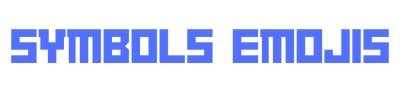Valentine’s Day is a special occasion to celebrate love and romance with your partner. You may want to surprise them with a unique and personalized gift that shows how much you care. One of the best ways to do that is to create a Valentine’s Day AI awesome photo by Bing Image Creator.
Bing Image Creator is an amazing tool that lets you generate images from your words using artificial intelligence. You can use it to create stunning and original photos for any occasion, such as Valentine’s Day.
Key Takeaway
- Bing Image Creator is a tool that lets you generate images from your words using artificial intelligence.
- You can use it to create a Valentine’s Day AI awesome photo by following these steps:
- Open Bing Image Creator from the web or the chat window.
- Enter your words to describe the image you want, using symbols, keywords, and modifiers to make it more specific and detailed.
- Generate and edit your image until you are satisfied, by your prompts.
- Save and share your image with your partner or on social media, or print it out and frame it as a gift.
- You can also use Bing Image Creator to create images for any occasion, such as birthdays, anniversaries, holidays, or just for fun.
Happy Valentines Day AI Photo Editing using Bing Creator
In this article, we will show you how to use Bing Image Creator to make a Valentine’s Day AI awesome photo in a few simple steps. You will also learn some tips and tricks to make your photo more creative and impressive. You’ll receive some fantastic prompts for generating images as well.
Step 1: Open Bing Image Creator
To start creating your Valentine’s Day AI awesome photo, you need to open Bing Image Creator. You can do this in two ways:
- Option 1: Go to Bing Image Creator and sign in with your Microsoft account.
- Option 2: Open the new Bing and Edge preview and click on the chat icon at the top right corner. You will see a chat window where you can talk to Copilot and use Bing Image Creator. You can also access Bing Image Creator from the Microsoft Edge sidebar.
We suggest going with Option 1.
Step 2: Enter your words
Once you have opened Bing Image Creator, you can enter your words to generate an image. You can type anything you want, such as a description, a theme, a style, or a mood. For example, you can type “Valentine’s Day photo with roses and hearts” or “Romantic couple in Paris with Eiffel Tower”.
OR, you can use our provided awesome prompts: Free Prompts.
You can also use some special symbols to make your words more specific and detailed. For example, you can use brackets to group words together, such as “[red roses] and [pink hearts]”. You can use commas to separate different elements, such as “couple, sunset, beach”. You can use dashes to add modifiers, such as “roses-red, hearts-pink”. You can use slashes to add alternatives, such as “roses/flowers” or “red/pink”.
You can also use some keywords to indicate the type, size, and quality of the image you want. For example, you can use “photo”, “painting”, “drawing”, “sketch”, “anime“, or “cartoon” to specify the style of the image. You can use “portrait”, “landscape”, “square”, or “circle” to specify the orientation of the image. You can use “HD”, “4K”, “low-res”, or “high-res” to specify the resolution of the image.
Here are some examples of words you can use to create a Valentine’s Day AI awesome photo:
- Valentine’s Day photo with roses and hearts, portrait, HD
- Romantic couple in Paris with Eiffel Tower, painting, landscape, 4K
- Cute cartoon of two cats holding paws, square, low-res
- Vintage love theme with flowers and candles, drawing, circle, high-res
Step 3: Generate and edit your image
After you have entered your words, you can click on the Create button to see your image. Bing Image Creator will use its AI to create an image that matches your words as closely as possible. You may need to wait a few seconds for the image to appear.
You can also click on the Customize button to modify your image. You can use the tools on the left side to crop, rotate, resize, flip, or adjust your image. You can also add some stickers, text, or shapes to your image.
You can also again click on the Create button to generate a new image with the same words. You can do this as many times as you want until you find the image that you like. You can also change your words and generate a different image.
Step 4: Save and share your image
When you are satisfied with your image, you can click on the Download button to download it to your phone/computer. You can also click on the share button to send it to your partner or post it on social media. You can also print it out and frame it as a gift.
AI Image Generating Prompts for Valentine Day
23-year-old young gf bf are celebrating happy valentines day. the couple both are wearing casual dress. “happy valentines day” are written on the illustrated wall behind. use custom typography. illustration, portrait art, vibrant color, colorful, photo realistic, red and yellow neon light as stroke, kiss, emoji, flower. kissing, romantic mode. they are on a nice bridge. 2d anime style face
22-year-old cute Couple are celebrating happy valentines day. boyfriend wearing Men’s Regular Fit Panjabi. Girl wearing bengali sharee (শাড়ি). “happy valentines day” is written on the illustrated wall behind. “Raj + Juli” is written on the screen, visible text. use custom typography. illustration, portrait art, vibrant color, colorful, photo realistic, trendy, relevant emoji, flower, Indian face shape, romantic mode. they are in a party
21-year-old cute Couple are celebrating happy valentines day. boyfriend wearing Men’s Regular Fit shirt. Girl wearing bengali sharee (শাড়ি). “happy valentines day” + “Raj+ Juli” are written on the illustrated wall behind. is written on the screen, visible text. use custom typography. illustration, portrait art, vibrant color, colorful, photo realistic, trendy, relevant emoji, flower, Indian face shape, romantic mode. they are in a nice park.
You have now created a Valentine’s Day AI awesome photo by Bing Image Creator. You can use this tool to create more images for any occasion, such as birthdays, anniversaries, holidays, or just for fun. You can also use it to chat with Copilot and get more help and information from Bing.
We hope you enjoyed this article and learned how to use Bing Image Creator to make a Valentine’s Day AI awesome photo. Happy Valentine’s Day! 💕